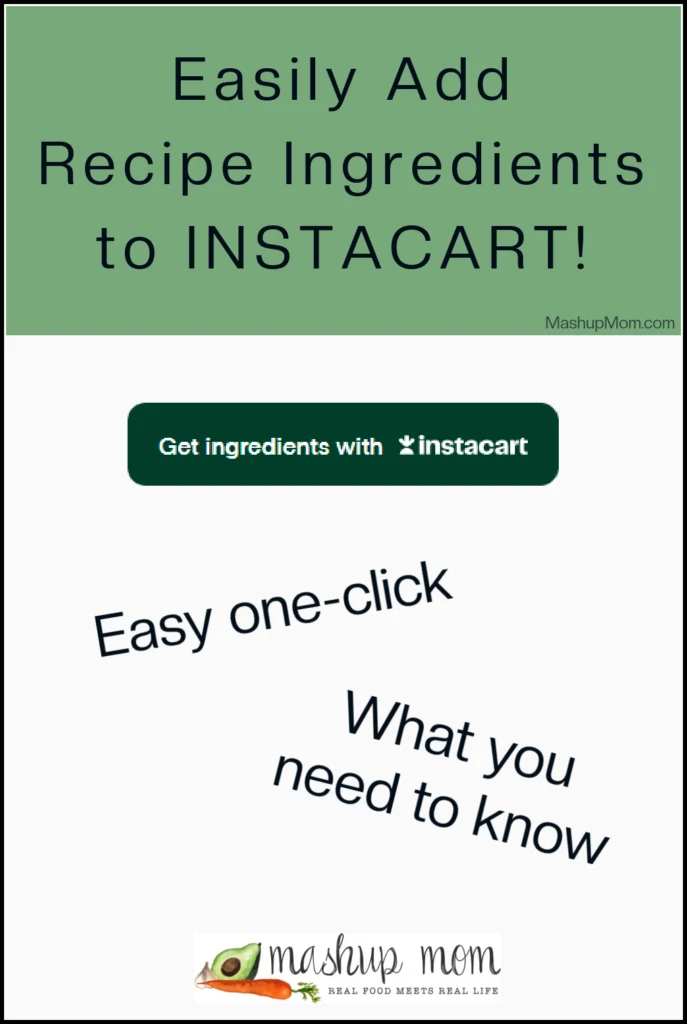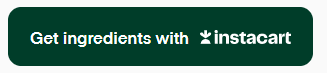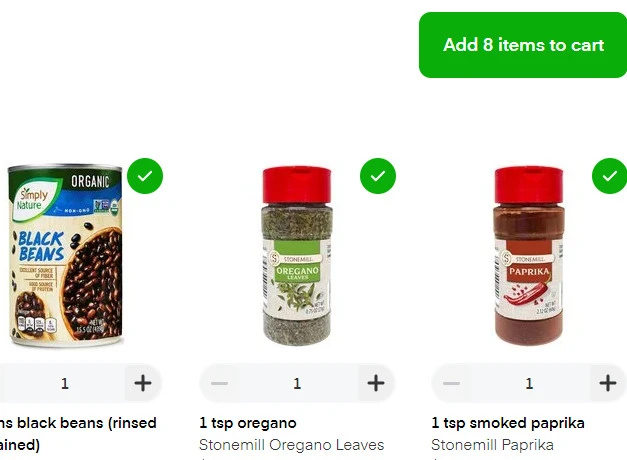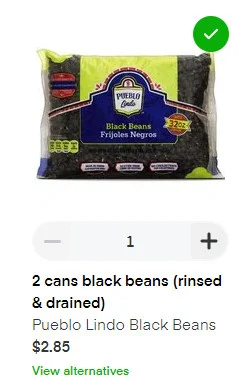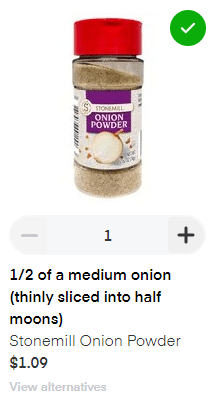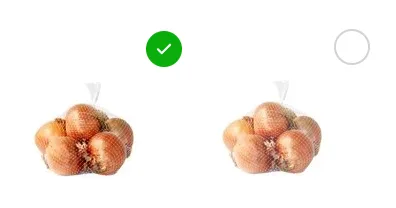You now can add recipe ingredients to Instacart in one fell swoop, from any recipe on this site! Here's how to do it -- and, some things to watch out for.
FINALLY: A number of you have been asking for an easy way to add recipe ingredients to Instacart, and I am happy to report that this functionality is now available. Just one click to create your Instacart list, then you can go through and edit/modify as needed before adding items to your cart and checking out.
How to add recipe ingredients to Instacart
To add all ingredients from one of my recipes to Instacart, here's what you do:
- Visit any recipe on this site.
- Scroll down to the recipe card, or hit the "jump to recipe" button under the top recipe image.
- Look under the list of ingredients for the green "Get ingredients with Instacart" button (as shown above), and click it to create your Instacart list.
- That pops you over to Instacart and lets you pick your preferred grocer; just click "Show all stores" in the upper right if your fave doesn't show up immediately.
- Uncheck any ingredient you already have in your home.
- Click "View alternatives" under any ingredient they didn't get quite right, and switch to the correct item.
- Scroll down to look at "Ingredients you may already have" for spices and pantry staples you might need to add.
- Click "Add ___ items to cart" near the top right to populate your cart!
It's just. That. Easy.
Once you hit "add items to cart," you can just check out your cart with those items -- or, you can continue shopping and add more products to your cart first.
Double check before adding and buying ingredients!
That being said, there are some things you should know and watch out for here. As with any automated feature, sometimes you need human eyes to make things right. *** Be sure always to look at these ingredients before adding them to your cart! ***
For instance, the recipe I used in my test case above called for two cans of black beans. The auto-add-to-Instacart feature instead dropped in one bag of dried black beans. Maybe you want to cook up your own beans and find this to be fine -- but, if you don't, click "View alternatives" and switch that ingredient to two cans before hitting the "add ingredients to cart" button.
The original soup recipe also called for cream cheese, and Instacart instead auto-selected Neufchatel. Maybe you do want lower fat, but since it doesn't melt the same way into soup as full-fat cream cheese, it's not what the original recipe included.
And, I'm pretty sure that substituting onion powder for onions will produce a different result!
Always be sure to look at the ingredients and compare them to the original recipe before adding, making sure they are correct and that nothing has been left out or changed.
Auto-add to Instacart is handy and will save you time if you enjoy using grocery delivery / pickup via Instacart. However, the process is new, and it is not foolproof.
Remove ingredients you already have
It's also super easy to remove any ingredient you already have on hand before adding the whole list to your cart. Just click the green checkmark at the upper right of any product to uncheck that particular item. The photo then slightly fades out, the checkmark disappears, and that ingredient will not be included when you click to add all ingredients.
Prices are higher than in store
If you're new to Instacart, you do need to know that the prices you pay for delivery or pickup via Instacart are higher than in-store prices. In addition to added fees, individual items are also marked up: Your cart will come out higher than you are used to.
More to come!
This is brand new to me, too, so let's feel things out together. I'll be playing with this and adding more functionality soon!